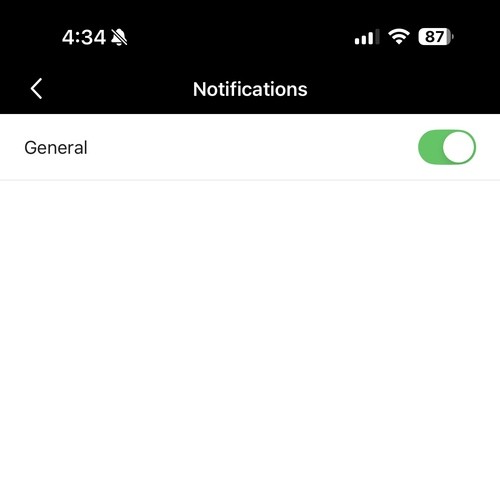Navigate back to the Home Screen.
Tap the chat icon in the top right-hand corner of the app’s home screen.
Press the "Discover" tab and browse available groups or ministries that apply to you.
Tap to request to join, and once approved, jump into the conversation!